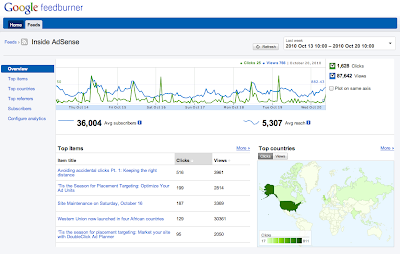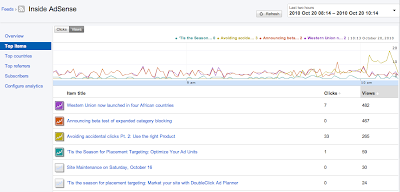by
Christine on
October 2, 2010

Google’s ad-serving platform
AdSense has been a boon to small publishers since 2003. Using a sophisticated algorithm that determines which ads to show based on a user’s location and a website’s content, AdSense can help blog owners monetize virtually any topic. Indeed, most small publishers and blog owners find that AdSense generates the lion’s share of their advertising revenue.
Without taking away anything from AdSense, it’s important for blog owners to recognize that
there are other ad platforms and advertising programs that can generate revenue. Here’s a quick run-down of programs that can be added to any blog, none of which violate Google’s rules for AdSense publishers:
Chitika
Chitika’s ads are only shown to people who find your blog through a search engine. First, you place a Chitika ad unit above or below your blog post. Next, if someone searches Google or Bing and clicks on a link to your blog, they will see the Chitika ad unit. Since Chitika’s ads are only shown to search engine visitors, your regular blog readers will not see them.
Despite being shown to search
traffic only, Chitika can bring in substantial sums – Darren Rowse of ProBlogger.net has stated numerous times that Chitika is one of his largest sources of ad revenue (
sign up for Chitika)
Affiliate Programs
Affiliate programs allow small publishers to “partner” with large companies and/or retailers, usually through a 3rd party known as an affiliate network. Typically, affiliate programs fit into one of two categories:
- Affiliates are paid a percentage of a sale, also known as Cost Per Sale (CPS)
- Affiliates are paid a fee when an action takes place, also known as Cost Per Action (CPA)
Cost per sale affiliate programs work great for bloggers who write about products. If you own a cooking blog, for instance, and you review a KitchenAid stand mixer, an affiliate opportunity is to link to an affiliated retailer who sells the mixer in your review. If a reader clicks on your affiliate link and buys a stand mixer from your retailer, you will receive a percentage of that sale.
CPA offers tend to work best for
blogs the pertain to services. For example, if you own a blog about personal finance, including some affiliate links that allow people to sign-up for a free credit report service or request an insurance quote will net you a few dollars for each sign-up.
While there is a difference between CPA and CPS offers, most of the largest affiliate networks carry both. CPS offers are the focus of CJ.com and ShareASale.com, while EpicDirectNetworks.com and ClickBooth.com focus on CPA. There are dozens of affiliate networks and thousands of affiliate offers – it should be easy to find something that makes sense for your blog. The key is to test multiple offers until you find something that works.
Amazon.com and eBay.com
Technically, both eBay and Amazon are affiliate programs. However, unlike a normal affiliate program that requires you to manually place links, Amazon and eBay both offer sophisticated ad units that automatically show available products based on the content of your blog post. The percentage paid by both of these programs is small when compared to other retailers, but there’s very little work that must be done to get up and running.
Branded Goods
Did you know that your most loyal readers will buy a t-shirt or coffee mug with your blog’s logo? The trouble is, ordering printed t-shirts or coffee mugs, storing them, shipping them, etc., takes time and costs money. Enter Zazzle.com and/or CafePress.com, both of which allow you to start
selling branded items without any worries about inventory, taxes, or shipping. It’s one of the easiest ways to start
selling your own products and it only takes a few minute to setup a store for your blog.
Create Your Own Product
There are hundreds of stories about bloggers who developed their own eBooks, training programs, or membership sites that offer readers a chance to learn a new skill in exchange for a fee. If you have knowledge that others want to acquire, and if you have the skills to communicate that knowledge, you might have a good opportunity to create your own product.
Of course, you can also use your blog to sell a physical product or to promote a professional service that you provide.
Finally, it’s important to remember that
the key to monetizing your blog is to test. Test different ad placements, different affiliate offers, different calls to action, etc. Dramatic improvements in blog revenue can only occur if you’re willing to work at monetization, so snap to it!